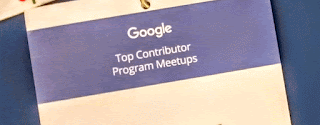Embedding from Facebook
On a facebook page post, you can click the little v dropdown at the upper right of a post and select "Embed" This gets you code that you can then add to the HTML of a blog post or web page. Here is what it looks like: It's odd that Facebook gives us a way to embed the whole post and not a simple link. But, with a little work, I can get that link. Notice that clicking the comment button takes you directly to the Facebook post - so all I need is that link. Instead of clicking on the comment button, I right-click and "Copy Link Address" voila! there is the link directly to the post. https://www.facebook.com/geeksontour/posts/10154983325036802 I thought I would need to be the owner of the page in order to get the embed code, but I tried it on your post anyway ... and it worked. Embedded video from Geeks on Tour live presentation on blogger: with "include full post"